Rota¶
ASM allows you to create and schedule staff rotas. A rota combines shifts and time off details for all staff and volunteers. You can find the rota screen at .
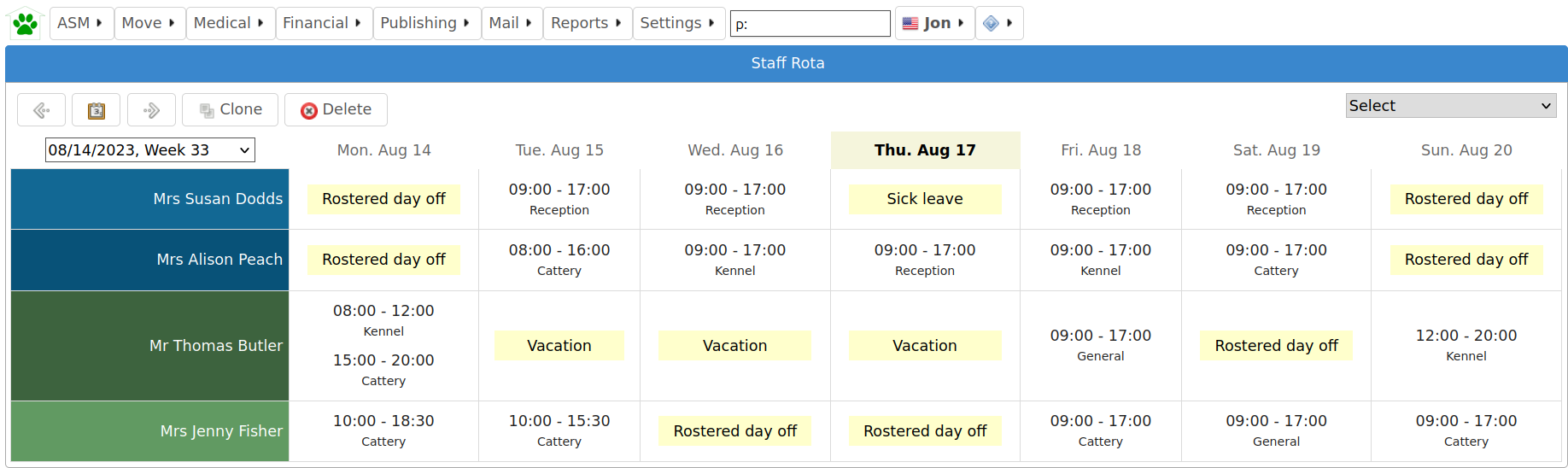
The rota screen shows all staff members down the left side, followed by all volunteers. Hovering over a person’s name will indicate their status as a staff member or volunteer, with staff members shown in blue and volunteers in green.
Across the top, the rota shows each day of the week with today highlighted if the rota is showing the current week. A flag filter allows you to select additional person flags - choosing these will filter the list to only people with any of those additional flags.
New rota entries can be created by clicking in the empty cells for a given day and person:
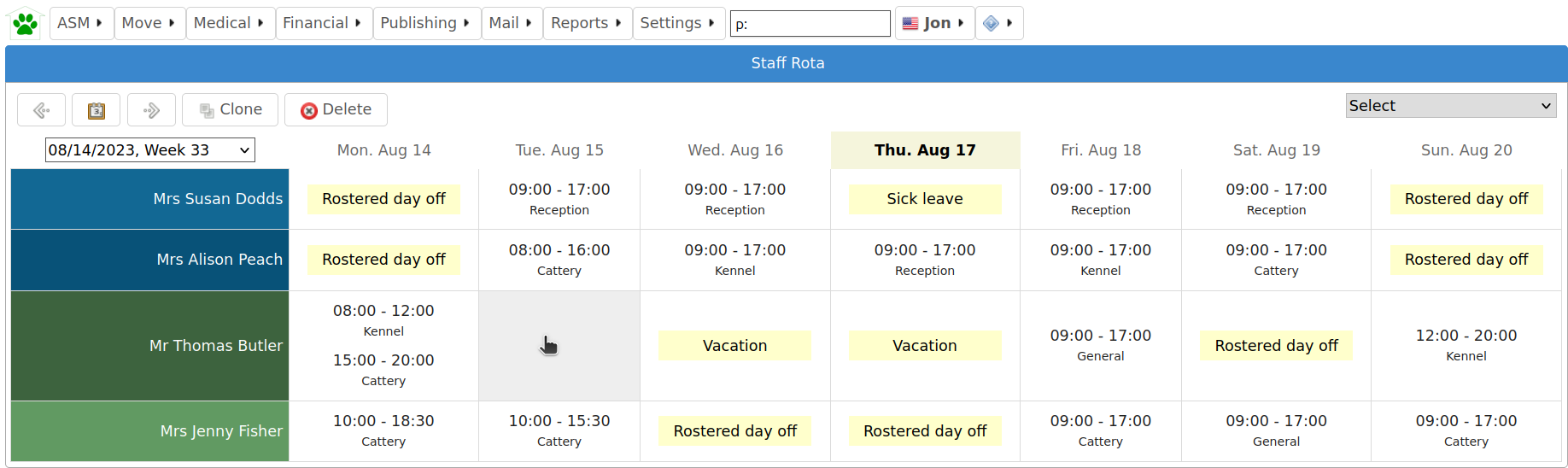
The defaults will be filled in for you and new records default to “shift”. You can set the default shift times under .
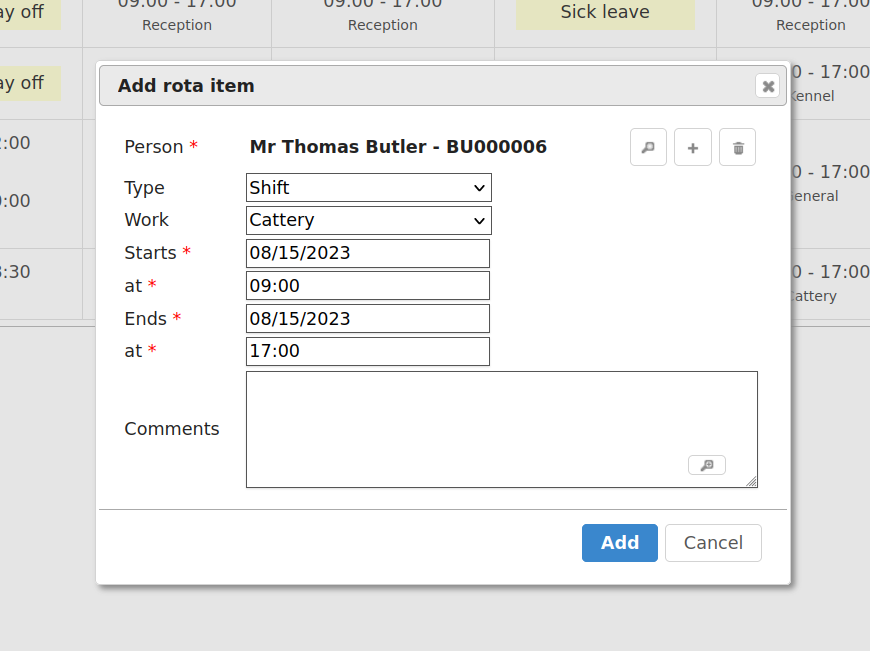
If you click on an item in the rota, you can edit it directly as well as deleting it from that dialog.
Items that span multiple days will appear on each day they apply to. Generally, it is time off variants rather than shifts that span multiple days.
The staff rota screen also gives you the facility to clone the current week’s rota to a future week. This is the expected mechanism for propogating the rota each week. If a person flag filter has been selected, then only the matching rows in the rota will be cloned.