Options¶
The main page allows configuring of the general preferences within Animal Shelter Manager.
Shelter Details¶
The shelter details tab allows you to enter contact information for your shelter. This is used with reporting and internet publishing.
The “Server Adjustment” box allows you to set a time offset in hours from the server clock. This is only necessary if your client is in a different timezone from the server. For example, the main sheltermanager.com servers are in the UK. East coast Americans will want to adjust the time by -5 hours to make sure alerts appear at the correct time and reports are shown correctly.
Accounts¶
ASM contains a full double entry accounting package. The options here are:
Enable Accounts Functionality: Unticking this box will cause ASM to remove all accounts related menu entries/buttons so that users do not see it, and you will not be using ASM to manage your accounts.
Creating payments and payments types creates matching accounts and transactions: When you create a new payment type, or log a new payment against an owner/animal, ASM will automatically create a matching account in the accounts system if one does not exist, and a matching transaction.
Creating costs and cost types creates matching accounts and transactions: When you create a new cost type, or log a new cost against an animal, ASM will automatically create a matching account in the accounts system if one does not exist, and a matching transaction.
When receiving payments, allow the deposit account to be overridden: When adding payments to the system, if you have the create matching transactions option on as well as this one, a destination account dropdown will be shown on payment screens allowing you to override the deposit account that the donation will be applied to (the withdrawal account is always the donation type’s matching income account).
When receiving payments, allow a quantity and unit price to be set: When adding payments to the system, allow a quantity and unit price to be included for multiple item purchases/payments.
When receiving payments, allow a transaction fee to be set: Allows a transaction fee to be recorded with the payment (eg: The cut taken by services like PayPal, Amazon Payments, Google Wallet, Stripe, etc).
When receiving payments, allow recording of sales tax with a default rate of %: ASM can calculate and store sales tax/VAT/GST amounts on payments you receive for taxable goods. Enabling this option will add a tickbox to all payment screens allowing you to calculate the taxable value (assumes your amount is gross and inclusive of tax/VAT/GST).
When calculating sales tax, assume the payment amount is net and add it: Not everyone charges for items that are inclusive of tax and don’t have the full amount to hand. With this option on, when the system calculates the sales tax/VAT/GST on your payment amount, it will calculate it as if the amount was exclusive of tax and then add it to the amount so that it becomes a gross amount, inclusive of tax. Eg: $50 at 20% will produce $10 tax and the amount will become $60 with this option on. With it off, tax will be calculated as $8.33 for $50.
When receiving multiple payments, allow the due and received dates to be set: If this option is on, due and received date columns will be shown when taking payments from the Move screens and Receive a Payment screen.
Only show account totals for the current period, which starts on: If you wish to use accounting periods, put the start date in here. By enabling the show account totals for current period option, the totals shown on the account screen will only include transactions from this date or later.
Default transaction view: When viewing transactions for an account, ASM will show transactions matching this time period. The default is the current month.
Default source account for costs: When ASM creates a matching cost transaction, it will use the cost type to find the expense account to use. The source account here denotes where the money will be moved from. If you do not set one, ASM will use the first bank account on file.
Default destination account for payments: When ASM creates a matching payment transaction, it will use the payment type to find the income account to use. The destination account here denotes where the money will be moved to. If you do not set one, ASM will use the first bank account on file.
Income account for sales tax: If you are creating matching transactions from payment records and there is a tax/VAT/GST value present, the system will write a transaction to deposit the tax into the target bank account from the income account you nominate here, giving you an easy way to track your tax burden while keeping your bank balances correct.
Expense account for transaction fees: If you are creating matching transactions from payment records and there is a fee present, the system will write a transaction to deduct the fee from the target bank account and send it to the expense account you nominate here.
Donations of type … are sent to …: In addition to the default payment destination account, you can specify optional mappings, so that when ASM receives a payment of a particular type, it uses the specified destination account for it when creating the matching accounting transaction.
Add Animal¶
ASM allows you to bulk add more than one animal at a time by just hitting the “Create” button on the new animal screen instead of “Create and Edit” - this is useful if booking in a litter of kittens and puppies for example. Here, you can choose some extra fields for the new animal screen.
Show breed field(s): Allow entry of a breed
Use a single breed field for animals: Setting this option will make ASM only display a single breed field on the animal details screen. This is the norm for UK shelters, where animals are either pedigree or a crossbreed (a “Crossbreed” breed can be added to the lookup). Without this option set, ASM allows for two breed fields and a crossbreed indicator so that mixed breed type animals can be recorded (this is typical for US shelters).
OR only show the second breed field for these species of animals: If the “use a single breed field for animals” option is not enabled, restrict display of the second breed field to only these species of animals.
Show the color field: Allow entry of a specific colour
Show the adoption fee field: Allow entry of an adoption fee
Show the internal location field: Allow entry of an internal location
Show the location unit field: Allow a cage/pen/kennel/hutch number to be set
Allow a fosterer to be selected: Allow new animals to be fostered straight away
Allow an adoption coordinator to be selected: Allow assignment of an adoption coordinator
Show the litter ID field: Allow a litter ID
Show the size field: Allow entry of the size
Show the weight field: Allow entry of the weight
Show the altered fields: Allow an altered date to be set
Show the microchip fields: Allow a microchip date/number to be set
Show the entry category field: Allow an entry category to be set
Show the original owner field: Allow original owner to be set
Show the pickup fields: Allow pickup location/address to be set
Show the brought in by field: Allow brought in by to be set
Show the transfer in field: Allow incoming transfers to be set
Show the hold fields: Allow hold and hold until date to be set
Warn if the animal is similar to one entered recently: Pop up a warning dialog if the animal’s name is the same as one entered recently to help prevent possible duplicates.
Age Groups¶
It is possible to categorise your animals by their age in ASM. This is useful when generating adoption paperwork and you don’t have an exact date of birth for the animal. Instead, ASM can specify one if its groups, using the AgeGroup wordkey (or animal.AgeGroup field in custom reports).
This tab allows you to choose the threshold for each grouping, as well as the grouping name. By default, anything under 6 months (0.5 years) is classed as a Baby, anything under 2 years is Young Adult, under 7 years is Adult and over that is Senior.
AMQP¶
The system supports emitting event messages for audit log inserts using Kombu. When an audit log record is inserted, an event message is sent to an external AMQP-compatible message broker, such as RabbitMQ or Azure Service Bus Queue. This is done asynchronously, off the primary thread, to avoid blocking the UI or main application processing.
Enable AMQP publishing by setting enable_amqp to true in your ASM configuration file
Ensure you have an AMQP-compatible broker available (e.g., RabbitMQ, Azure Service Bus).
Update your configuration to provide the appropriate connection string and queue name.
Kombu is required as a dependency. Install via pip if necessary: pip install kombu
Animal Codes¶
ASM allows you to choose the format that animal codes will be automatically generated in. ASM internally stores two codes for each animal, the “normal” code, unique among all animals and the “short” code. The short code does not have to be unique and is used by staff wanting to quickly identify animals in conversation.
The defaults are TYYYYNNN (the first letter of the animal type, followed by the year it was brought to the shelter, followed by a number unique within that year for that type of animal) for the normal code and NNT for the shortcode (a unique number within the year for the animal’s type, followed by the type).
You can build and use any format string you like, using the following tokens:
YYYY - The year the animal was brought into the shelter (4 digits)
YY - The year the animal was brought into the shelter (2 digits)
MM - The month the animal was brought into the shelter
DD - The day the animal was brought into the shelter
E - The first letter of the animal’s entry category
EE - The first and second letters of the animal’s entry category
S - The first letter of the animal’s species
SS - The first and second letters of the animal’s species
T - The first letter of the animal’s type
TT – The first and second letters of the animal’s type
UUUUUUUUUU - (10 digits) a unique number representing the animal (this number will never be used for another animal), padded to 10 digits. If the number overflows, more digits will be used.
UUUU - (4 digits) a unique number representing the animal (this number will never be used for another animal), padded to 4 digits. If the number overflows, more digits will be used.
XXXX - (4 digits) a number which is unique for all animals within the year padded to 4 digits. If the number overflows, more digits will be used.
XXX - (3 digits) a number which is unique for all animals within the year padded to 3 digits. If the number overflows, more digits will be used.
XX - A number which is unique for all animals within the year, no padding is done.
NNNN - (4 digits) a number representing the animal, which is unique within the year brought in for the animal’s type and padded to 4 digits. If the number overflows, more digits will be used.
NNN - (3 digits) a number representing the animal, which is unique within the year brought in for the animal’s type and padded to 3 digits. If the number overflows, more digits will be used.
NN - A number representing the animal, which is unique within the year brought in for the animal’s type. No padding is done.
PPPP - (4 digits) a number representing the animal, which is unique within the year brought in for the animal’s species and padded to 4 digits. If the number overflows, more digits will be used.
PPP - (3 digits) a number representing the animal, which is unique within the year brought in for the animal’s species and padded to 3 digits. If the number overflows, more digits will be used.
PP - A number representing the animal, which is unique within the year brought in for the animal’s species. No padding is done.
Here are some examples:
YYYYMMDD-NNN-T (an ISO date, followed by a unique number/type within the year). Eg: 20080520-001-D
TUUUUUUUUUU (the animal’s type, followed by a unique number for the animal) - Eg: U0000003412
If you change the coding formats when you already have animals on file using a different format, those animals will be ignored when creating new codes and multiple codes can co-exist.
Any values you put in your codes other than these tokens (such as punctuation or other letters) will not be substituted and will be retained in generated codes. For example, the format NNN:21:T will produce 001:21:D for the first dog of the year.
There is also an option on this screen to set codes for animal control incidents, with a limited subset of these values (YYYY, MM, DD, XXX, OOO, UUUU).
Manually enter codes (do not generate): This option tells ASM that you don’t want it to generate any codes. A code field will appear on the add animal screen and apart from enforcing that codes are unique, ASM will do nothing with the values entered by the user. Shortcodes can also be manually entered unless the option to remove the box below is ticked.
Show short shelter codes on screens: This option tells ASM to display the short code throughout the application instead of the main shelter code.
Remove short shelter code box from the animal details screen: Setting this option will make ASM hide the short shelter code field at the top left of the animal details screen. It does not stop ASM generating short codes behind the scenes, it just stops them being visible on the screen.
Show codes on the shelter view screen: This option tells ASM to display the code with the animal’s name on the shelter view screen and animal links on the home page.
Once assigned, codes cannot be changed: Setting this option will make ASM lock the shelter code fields, as well as the type and brought in date once an animal record has been saved for the first time. This is to guarantee that once an animal code has been handed out, it cannot be changed.
Allow duplicate microchip numbers: By default, the system will prevent you entering or saving animals with a microchip number that has already been allocated. In some situations this is desirable (for example, for figures purposes some shelters prefer to create new animal records every time they see an animal regardless of whether it has been through the shelter before).
Allow duplicate license numbers: By default, the system will prevent you entering or saving licenses with a number that has already been used. Some licensing regions use a tag number that stays with the animal for life and need to allow duplicate licenses as a result.
Boarding¶
The boarding tab allows configuration of the boarding tab that appears on person records, and animals who are not in care.
Boarding payment type: The payment type to use when creating due payments from a boarding record with the “Create Payment” toolbar button.
Checkout¶
The checkout tab allows you to configure automated checkouts that take payment from members of the public (eg: for adoptions and license renewals).
Payment Processor: The payment processor to use for taking checkout payments.
Adoption paperwork template: A document template to use for generating adoption paperwork.
Adoption fee payment type: The payment type to use when creating a payment record for the adoption fee.
Donation payment type: The payment type to use when creating a payment record for a donation during adoption checkout.
Payment method: The payment method to assign to the fee/donation payment records.
Donation message: The message shown at the top of the adoption checkout donate screen. Limited HTML formatting tags can be used here, such as <b>, <u>, <i> and <br/>
Donation tiers: The available options adopters have for making a donation. They are in the form amount=description. Currency symbols should be included in the amount. You should include a zero/0 donation tier unless you want to force your adopters to leave a donation.
Costs¶
The costs tab allows you to specify a default daily boarding cost for new animals (this value can be modified on the animal’s cost tab).
Create boarding cost record when animal is adopted: If set, then during adoption the total daily boarding cost for the animal will be converted to a cost a record and given the boarding cost type.
Show a cost field on medical/test/vaccination screens: If set, a cost amount box will be shown on medical, test and vaccination screens to store the cost of treatments the animal received (this can then be reported on).
Show a separate paid date field with costs: If you would like to track the date a cost was paid separately from the date a cost was incurred, tick this box.
Daily Observations¶
This tab allows you to configure the values that are requested on the Daily Observations screen, along with the log type used for the records written.
The left column contains the name of the value, and the right the available values. If the right column is empty, the user will be given a free text box to enter a value. Otherwise, the right column should contain a pipe-separated list of the values available to show in a dropdown.
Data Protection¶
This tab allows configuration of how long ASM should keep certain types of data before removing them. These settings can be used to enforce data retention policies instigated as part of data protection compliance.
Anonymize personal data after this many years: If this option is on, the system will automatically anonymize person records this many years after their creation. Anonymizing will blank the name, email, address and telephone fields. The city, state and zipcode (town, county and postcode for other locales) will be retained along with the rest of the person data for statistics and reporting. This option helps organisations in the EU to comply with data retention policies and the GDPR by removing identifiable personal data.
To be anonymized, a record needs to be older than the retention period, and all payments, clinic appointments, boarding records, vouchers, licenses, movements or log entries attached to the person must be older than the retention period. The person record cannot have any flag that indicates an ongoing relationship with the shelter. These flags are:
aco, adoptioncoordinator, driver, retailer, homechecker, member, shelter, foster, staff, vet, volunteer
Warning
Once anonymized, personal data is gone forever and cannot be recovered.
Never anonymize people who adopted an animal: If this option is set, people with the adopter flag are included in the list of people who will never be anonymized.
Remove HTML and PDF document media after this many years: If this option is on, the system will automatically delete HTML and PDF document media this many years after its creation.
Warning
Once deleted, documents are gone forever and cannot be recovered.
Remove animal media this many years after the animal dies or leaves the shelter: If this option is on, the system will automatically remove animal media a set number years after the animal dies or leaves the shelter.
Warning
Once deleted, media is gone forever and cannot be recovered.
Remove people with a cancelled reservation who have not had any other contact after this many years: Shelters receive many applications to adopt animals, many of which can be unsuccessful. This option will completely delete (not anonymise) people records where their only contact with the shelter is a cancelled reservation that is X years old. The same rules as above for anonymization apply in that anyone with an ongoing relationship with the shelter or a previous adoption will be excluded.
Show GDPR Contact Opt-In field on person screens: If this option is on, the system will show a contact opt-in field on person records. You can use it to specify which forms of communication a person prefers. When saving the record, if “Email” is not in the list of preferred communication methods, the “Exclude from bulk email” flag will automatically be set on the person’s record.
When I set a new GDPR Opt-In contact option, make a note of it in the log with this type: This option will automatically log any changes to the contact opt-in field so that the person who changed it along with the date and time are recorded in the log.
Defaults¶
This screen allows configuration of the system defaults. These defaults are used to select starting values when finding and creating animals and other records.
Mark new animals as not for adoption: Setting this option will cause ASM to automatically tick the “not for adoption” box when creating new animals. This is an extra precaution - by forcing users to untick the box when necessary, no animal can be accidentally published.
Exclude new animal photos from publishing: Setting this option will make any photos uploaded to the media tab not sent by the publishers or included in any websites. If an animal does not have any other photos, they will continue to have the “No photo available” picture until the picture is made available for publishing (by ticking the red cross to the lower right of it on the media tab). This allows new photos to be vetted before being sent to adoption sites or used anywhere.
Prefill new media notes for animal images with animal comments if left blank: If no notes are given when adding images as media, ASM will default the animal’s comments field.
Prefill new media notes with the filename if left blank: If the media being added is not an image and the notes are blank, use the original filename as the notes.
Diary and Messages¶
Show the full diary (instead of just my notes) on the home page: If this option is on, all users will see the full list of outstanding diary notes on their home page.
Auto complete diary notes linked to animals when they are marked deceased: If this option is enabled, diary notes linked to animals are completed when the animal is given a deceased date.
Email users their outstanding diary notes once per day: This option will cause the system to send users an email containing their outstanding diary notes. The system will send it as part of the overnight batch, which depending on your recommended locale/cron times will be between midnight and 4am. For this option to work, you must have configured the system email in the Email tab of this screen and your users must have email addresses set.
Email users their outstanding diary notes once per week on: This option will cause the system to send users an email containing their outstanding diary notes as part of the overnight batch on the day of the week you specify.
Email users immediately when a diary note assigned to them is created or updated: This option will cause an email be sent to any users a diary note is assigned to as soon as you create or make a change to it.
Email diary note creators when a diary note is marked complete: This option will have an email sent to the person who created a diary note the moment that it is marked complete by a user.
When a message is created, email it to each matching user: In addition to showing messages on the home page for a user, send it via email. The message is sent immediately as soon as the message is created.
Display¶
Enable Visual Effects: Enables visual sliding effects. Turn this off to speed up the UI.
Use Fancy Tooltips: If your browser supports it (all but IE8), ASM can use modern callout style tooltips in the interface.
Use HTML5 client side image scaling: If your browser supports it, media will be scaled on your PC before being uploaded to the server to save time.
Show animal thumbnails in clinic books: Show animal pictures in the rows of the clinic waiting and consulting room screens. This option is off by default to save screen space and because clinics are normally person-focused.
Show animal thumbnails in movement and medical books: Show animal pictures in the rows of the movement and medical books (foster book, reservation book, vaccination book, etc.)
Show pink and blue borders around animal thumbnails to indicate sex: Makes the border around thumbnails pink for girls and blue for boy animals.
Show a minimap of the address on person screens: Show an embedded map next to the person’s address on the details screen. Also shows a minimap on the dispatch slider of incidents.
When entering addresses, restrict states to valid US 2 letter state codes: When this option is on, the state field will switch to a dropdown that only allows valid US states to be selected. The default state for screens will be auto selected from the state chosen on the shelter details options tab.
Allow editing of latitude/longitude with minimaps: Allow the latitude/longitude geocodes to be hand edited in fields near the minimap and address. Right clicking on the minimap will add a new pin and update the fields.
Default to table mode when viewing media tabs: When accessing the media tab of records, show the media records in a sortable table with metadata information. You can toggle the view mode of media tabs with the button on the right side of the toolbar.
Show weights as lb and oz: Enter and show weights with separate pounds and ounces. eg: 5 lbs and 6 oz
Show weights as decimal lb: Enter and show weights in lbs, allowing decimal fractions, eg: 5.50 lbs If neither this or the previous show weights option is set, weights are shown in kg, eg: 20.1 kg
Show complete comments in table views: When viewing comments or log notes in tables, show the complete text instead of truncating it to 80 characters and fitting the text onto one line.
Show record views in the audit trail: When viewing the audit trail slider of a record, include audit records that show when users viewed this record.
Show ID numbers when editing lookup data: When browsing lookup data under , show the internal system ID numbers. This is handy for looking up IDs when writing reports.
Keep table headers visible when scrolling: If selected, when scrolling down long tables their headers will float at the top of the screen to remind you of the column headings.
Tables stack vertically on portrait smartphones: If selected, tables will will stack all of their columns vertically for each row and devices with a viewport < 480px (portrait smartphones). This allows tables to be viewed without them overflowing off to the right.
Open records in a new browser tab: Open all records in their own browser tabs.
Open reports in a new browser tab: Open all reports in their own browser tabs.
Auto log users out after this many minutes of activity: If a user leaves their browser open and idle for this many minutes, the system will automatically log them out.
Enable location filters: Location filters allow a user account to be restricted to only viewing animals in set internal locations. With this option enabled, a location filter field will appear on the system users screen allowing you to set the locations a user account is restricted to viewing.
Enable multiple sites: Once enabled, sites can be created in the lookup data section. Sites can be assigned to locations, user accounts, incidents and people records. User accounts with a particular site assigned can only see animals in locations belonging to their site, along with people and incidents at their site. Leaving a person, location or incident with no site allows anyone to see it. Leaving a user account without a site allows it to see all sites. This allows you to handle multiple sites with one ASM database. A number of site-specific reports are available in the repository.
Format telephone numbers according to my locale: When leaving fields containing phone numbers, if the numeric portion is the correct length, format them according to your locale. Eg: US numbers become (XXX) XXX-XXXX
When displaying person names in lists, use the format: In movement books, donation books, the waiting list, etc. when showing person names, ASM can use different formats if you want surname first for sorting, etc.
When displaying calendars, the first day of the week is: For date choosers and calendar view, select which day the week should start on. For the US and some Jewish cultures, it’s generally Sunday, for the rest of the world, Monday.
Documents¶
The documents tab allows you to change various settings related to generating documents from templates.
Allow use of OpenOffice document templates: Browser based applications cannot support native applications like OpenOffice as well as the browser-based word processor built into ASM, however with this option on you can continue to use OpenOffice templates. With this option enabled, the document template screen will also allow you to upload OpenOffice documents as templates. When generating a document from an OpenOffice template, ASM will substitute the correct tags in the OpenOffice template and send the constructed document to the web browser as a binary file with the correct mime type for display in OpenOffice or download.
Printing word processor docuemnts uses hidden iframe and window.print:By default when printing documents in the built-in wordprocessor, an iframe is used to display and print only the document. This works fine for desktop web browsers, but if you use mobile devices where the print command sends the URL to a separate printing service, this will not work and you should untick this option. Unticking this option will cause the print button to redirect to a separate copy of the document by itself for use by mobile printing services.
Send PDF files inline instead of as attachments: If this option is on, ASM will tell the browser to show PDF documents in the main page. Otherwise, it will send them as attachments for you to download.
Include incomplete medical records when generating document templates: If set, vaccinations, tests and medical regimens will be included that are incomplete when accessing them via LastX, Due and Recent wordkeys.
Notify adoption coordinator when documents are signed: If this option is on, adoption coordinatoors will receive an email notifying them when a signing request connected to one of their adoptions has been completed.
When I generate a document, make a note of it in the log: If this option is on, a log record is created every time you generate a document.
Default zoom level when converting documents to PDF: This setting controls how the text is scaled when converting a document to PDF. Older versions of the PDF converter used by SM would to scale to the widest element on the page, however newer versions do not do this. To get back the behaviour that older versions of SM had with wkhtmltopdf <= 0.12.3, set this value to 130.
Email¶
Configure the email address used as the FROM address when sending from ASM. You can also configure autocomplete items for the from, to and cc address boxes as well as default BCC address if you want to copy all emails somewhere else.
(sheltermanager.com only) You can override the use of smtp.sheltermanager.com and use your own SMTP server to send email if you wish. This is an advanced option for experienced users, if you do not understand what you are doing, do not enable the option to use your own SMTP server as you will likely break the email sending functionality for your database.
ASM normally uses the email address configured in this tab in the FROM header, with whatever the user puts in the From field as the Reply-To header. There is an option available here (sheltermanager.com only) to use the reply address as the FROM address. Just be aware that this can cause relay failures or messages to be classified as spam if the user attempts to send from an address that you do not own the domain for.
Find Screens¶
This tab allows you to configure which columns are present on all the find screens and in which order they are displayed.
Default to advanced find animal screen: If ticked, the find animal screen will appear in advanced mode by default.
Advanced find animal screen defaults to on shelter: If ticked, the advanced find animal screen will automatically select “On Shelter” as the logical location when the screen is opened.
Default to advanced find person screen: If ticked, the find person screen will appear in advanced mode by default.
Find an incident screen defaults to incomplete incidents: If ticked, the find incident screen will automatically select the “Incomplete incidents” filter when the screen is opened.
Open animal find screens in a new tab: If ticked, search results in the find animal screen will be opened in their own tab.
Open person find screens in a new tab: If ticked, search results in the find person screen will be opened in their own tab.
Home page¶
The home page tab allows configuration of the home page. If selected, some shelter stats can be displayed for the current period on the home page as well as links to a chosen set of animals (eg: Recently changed or Up for adoption).
Show tips on the home page: Shows tips at the top of the home page.
Show alerts on the home page: Shows alerts about outstanding vaccinations, medical treatments, donations, etc.
Show overview counts on the home page: Shows totals for animals in care.
Show timeline on the home page: Shows the last 10 things that happened at the shelter on the home page (intake, adoptions, euthanasia, etc)
Hide deceased animals from the home page: If this option is on, any deceased animals on the animal links or timeline sections of the home page will be hidden. This option does not apply to the full timeline view, accessed by clicking the Timeline heading on the home page or from the menu option.
Hide financial stats from the home page: If this option is on, the stats lines showing how much money has been received in payments or spent in costs will be hidden from the home page.
Show an alert when these species of animals are not microchipped: The microchip alerts on the home page and emblems will only be shown for these species of animals (by default, dogs and cats)
Show an alert when these species of animals are not altered: The recently adopted/unneutered animal alerts on the home page and emblems will only be shown for these species of animals (by default, dogs and cats)
Show an alert when these species of animals do not have a rabies vaccination: The alert for animals without a rabies vaccination will only be shown for these species (by default dogs)
Show an alert when these species of animals do not have a vaccination of any type: The alert for animals that have never been vaccinated will only be shown for these species (by default dogs and cats)
Insurance¶
If you have an agreement with a pet insurer, Animal Shelter Manager can accept a range of numbers under this tab and allow you to assign them to adoptions as they are made.
Simply fill in the start/end/next values and tick the box to ensure you are using automatic numbers. When you next adopt an animal, a button will appear at the side of the insurance number on the movement screen, allowing you to assign an insurance number to that adoption.
Logs¶
When I change the flags on an animal/person, make a note of it in the log with this type: If this option is on a log record is created when you add or remove a person or animal flag.
When I mark an animal held, make a note of it in the log: If this option is on, a log record is created when you mark an animal held along with the hold until date.
When I change the location of an animal, make a note of it in the log: If this option is on, a log record is created every time you change an animal’s internal location with the new location so you can track the history of where the animal has moved within your shelter.
When I change the weight of an animal, make a note of it in the log: If this option is on, a log record is created every time you change an animal’s weight so you can track the history of an animal’s weight with reports and graphs.
When I change the address of a person, make a note of it in the log: If this option is on, a log record detailing what was changed is created every time you change a person’s address.
When I change the description or hidden comments on an animal: If this option is on, a log record detailing what was changed is created every time you change an animal’s description or hidden comments.
When I send an email, record it in the log: If this option is on, when sending an email the option to record that email in the log will be on by default.
Lost and Found¶
The lost and found tab allows you to assign your own point weightings to the different kinds of matches used when generating the lost and found match report, as well as determine how many points are need for a match to be included.
Medical¶
Include off-shelter animals in medical calendar and books: If ticked, animals with outstanding medical/vacc/tests that have left the shelter will be shown in medical books and the medical calendar.
Pre-create all treatments when creating fixed-length medical regimens: Enabling this option will have creation of a new medical regimen create all of its treatments up-front. If the new regimen has a “Completed” status, all the treatments will be marked as given. This can be useful when entering historic records. The default behaviour without this option is to create treatments incrementally as each previous treatment is given. This is done to prevent staff accidentally overdosing animals or having to “catch up” when a treatment is missed.
Reload the medical book/tab automatically after adding new medical items: If selected, reloads the screen automatically after adding a new medical regimen. If this option is not enabled, a placeholder row will be shown for the new medical item instead and the status column will show a link to reload the screen. This option is useful if you have a full medical book or animals with a lot of medical items who are frequently treated and reload times are long.
When entering vaccinations, default the last batch number and manufacturer for that type: If ticked, when entering a given vaccination, the batch number and manufacturer will be copied from the last vaccination on record of the vaccination type.
Send a weekly email to fosterers with medical information about their animals: If set, an email will be sent to all active fosterers containing info of overdue medications and medications/clinic appointments that fall due in the coming week. The email is sent as part of the overnight batch, early on Monday mornings by default. A day other than Monday can be chosen from the dropdown below if needed.
Do not send an email if there are no medical items due for animals in the care of this fosterer: If set, fosterers will be skipped if there are no medical items due for animals in their care.
An example of the email fosterers will receive looks like this:
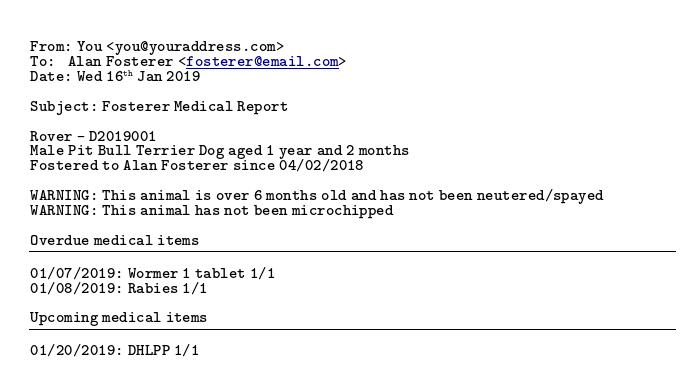
Movements¶
Cancel unadopted reservations after: If an animal is reserved for this period of time and it does not result in an adoption (or any kind of movement), ASM will automatically cancel the reservation for you after this time.
Highlight unadopted reservations on screen after: If an animal is reserved for this period of time, the system will highlight the reservation on screen (typically in red italics).
Remove holds after: This value is used to set a default in the “Hold until date” field of new animals. When the date is reached, the hold flag is automatically removed.
Trial adoptions last for: This value is used to set the default “trial end date” field when marking adoptions as a trial.
Animals are long term after: This value controls the long term alert, search and emblem. The default is 182 days (6 months).
Treat animals with a future intake date as part of the shelter inventory: This option will treat animals who have not arrived yet (Date Brought In > Today) as on shelter so that they are visible in shelter view etc.
Treat foster animals as part of the shelter inventory: Setting this option will make ASM treat fostered animals as if they are on the shelter (with appropriate visual output to show they are fostered).
Note
You should use and recalculate animal locations after changing this option.
Treat animals at retailers as part of the shelter inventory: Setting this option will make ASM treat animals at a retailer as if they are on the shelter (with indications that they are at a retailer).
Our shelter does trial adoptions, allow us to mark these on movement screens: When creating an adoption from , or in any of the movement tabs/screens, show a “trial” tickbox and trial end date. This allows for trial adoptions (some shelters call this “Foster to Adopt”), which can then be reported on by installing the “Active Trial Adoptions” and “Expired Trial Adoptions” reports.
Treat Trial Adoptions as shelter inventory: As with the Foster as inventory option, trial adoptions are still shown in the Shelter View and on shelter searches/reports.
Our shelter does soft releases, allow us to mark these on movement screens: When creating a released to wild movement, this allows for a soft release to be made. A soft release is one where the animal is monitored for some time after release.
Treat Soft Releases as shelter inventory: Animals on soft release will be kept in the shelter’s inventory.
Allow reservations to be created that are not linked to an animal: This option lets you create a reservation without specifying the animal. It also applies to using on the incoming forms screen with a reserveanimalname field in the form to allow the person’s application to still be tracked through the reservation book even if the person is not interested in a specific animal yet.
Automatically cancel any outstanding reservations on an animal when it is adopted: Self explanatory.
Automatically return any outstanding foster movements on an animal when it is adopted: Applies to movement tabs/books. If an adoption record is created for an animal that still has an open foster movement, the foster movement will be returned with the adoption date so that the adoption can proceed.
Automatically return any outstanding retailer movements on an animal when it is adopted: Applies to movement tabs/books. If an adoption record is created for an animal that still has an open retailer movement, the retailer movement will be returned with the adoption date so that the adoption can proceed. The adoption will be linked to the previous retailer and movement for reporting purposes.
When creating payments from the Move menu screens, mark them due instead of received: Creating adoptions and reservations from lets you receive a payment at the same time. If this option is ticked, the payment will be marked as due to be paid, but not actually received.
Allow creation of payments on the Move-Reserve screen: Allow payments to be taken on the screen.
Allow editing of payments after creating an adoption on the Move-Adopt an animal screen: After the adopt button is clicked, take the user to a screen that allows editing of the payments that were just created. This allows the user to generate an invoice/receipt or request payment by email, etc.
Allow requesting of signed paperwork when creating an adoption on the Move-Adopt an animal screen: If this option is enabled, a section will appear on the adopt an animal screen (after choosing a person) to allow a document template to be chosen and an email address. After the adopt button is clicked, the document will be generated and sent to that email for signature.
Allow overriding of the movement number on the Move menu screens: If turned on, the movement number field will be visible on all Move menu screens for the user to override.
Warn when adopting an unaltered animal: If the animal has not been neutered/spayed, show a warning when trying to adopt it.
Warn when adopting an animal who has not been microchipped: If the animal has not been microchipped, show a warning when trying to adopt it.
Warn when adopting an animal who has outstanding medical treatments: If the animal has ungiven medical treatments, show a warning when trying to adopt it.
Warn when adopting to a person who has not been homechecked: If the person record does not have them down as homechecked, the system can warn you if you try to adopt an animal to them.
Warn when adopting to a person who lives at the same address as a banned person: If the adopter has the same address as someone previously banned, show a warning.
Warn when adopting to a person who has been banned from adopting animals: The system can warn you if you try to adopt an animal to a person who has been marked as banned.
Warn when adopting to an owner in the same postcode as the original owner: Self explanatory.
Warn when adopting an animal with reservations and this person is not one of them: Self explanatory.
Warn when creating multiple reservations on the same animal: If set, the system will warn you if you attempt to reserve the same animal to different people.
Warn when adopting to a person who has previously brought an animal to the shelter: The system can check and warn you if you attempt to adopt an animal to an owner who looks like an owner who brought an animal in. This is a loose check based on name and address.
Online Forms¶
Remove incoming forms after: Automatically remove forms from the incoming queue after this many days.
Remove forms immediately when I process them: When creating or attaching forms to records in the incoming forms list, delete the form as soon as it is successfully processed.
Remove processed forms when I leave the incoming forms screen: When navigating away from the incoming forms screen, any forms that have been processed (have a link shown in the rightmost column) will be deleted automatically.
When storing processed forms as media, apply tamper proofing and make them read only: If this option is on, form submissions will be hashed and read only (in the same way as signed documents) and the user who processed the form recorded. This prevents anyone from editing form submissions after they have been stored.
There are a number of options for protection of online forms from spambots. If any of these options are enabled and triggered by a form submission, the form will be marked as spam in your incoming form queue. If auto-process is enabled for the form it would go into the queue to be reviewed and deleted instead of being processed. If an email address has been selected to send subbmissions to, the email would not be sent.
In the queue, forms flagged as spam can be easily identified by the spam icon in the preview column and deleted in one click using the “Delete Spam” button.
Spambot protection: Invisible textbox: Sometimes called a honey trap, forms will add an extra invisible text field that only bots can see. If the box contains a value, we know the submission has been filled in by a bot and will be marked as spam.
Spambot protection: Useragent check: Web browsers all have comment elements to the useragent string they use to identify themselves. This option will mark the form as spam if we don’t recognise the submission as coming from a browser.
Spambot protection: Mandatory fields are blank: The online form will validate that mandatory fields are not blank on the client, however bots will quite happily post forms with blanks in mandatory fields. This option flags any forms that contain blanks in mandatory fields as spam.
Spambot protection: Person name mixed case: Looks for unusal combinations of mixed and lower case letters in the applicants name fields and marks these as spam. It will also check for email addresses or URLs in name fields.
Spambot protection: URLs in any field: It’s highly unusual for forms to need the user to include URLs - something that spammers do a lot. This will tag any form as spam if there’s a link found (http: or https:) in any form field.
Spambot protection: Zipcode / Postcode contains numbers: Checks that the Zipcode / Postcode field contains numbers, marks forms as spam where no number is present.
Payment Processors¶
ASM can be configured to request due payments from your customers via payment processors.
Request payments in: A currency code to request payments in. This should match the currency that you are using in your database as ASM does not perform any kind of currency exchange calculations.
Redirect to this URL after successful payment: When a customer succesfully completes a payment, this is the page they will be redirected to. If you do not set a page, the payment processor will show their own payment successful page.
PayPal¶
PayPal Business Email: The address for your PayPal account where payments will be sent to.
It should not be necessary, but some users have reported problems receiving IPN notifications from PayPal. As a “just in case” measure, click on the Settings/Gear icon at the top right of your PayPal account, choose “Account Settings”, then “Notifications” and the “Update” link next to “Instant Payment Notifications”. You can now choose a URL and to enable IPN messages. Use the URL shown on screen.
Stripe¶
Stripe Key: Your stripe key. This is usually prefixed with pk
Stripe Secret Key: Your stripe secret key, usually prefixed with sk
In order for ASM to receive notification that payments have been received, a Webhook needs to be created in the Stripe dashboard to receive “checkout.session.completed” events under
The Payment Processors option tab in ASM will display the URL you need to configure for your webhook below the key fields.
Square¶
Square Access Token: Your Square access token, obtained from the developer console in Square
Square Location ID: Your Square location ID, found in the locations tab of your developer dashboard in Square
In order for ASM to receive notification that payments have been received, a Webhook needs to be created in the Square dashboard to receive “payment.updated” events under
The Payment Processors option tab in ASM will display the URL you need to configure for your webhook below the key fields.
Quicklinks¶
Quicklinks can be configured here and shown on the home page and optionally all screens (at the cost of some vertical space). Quicklinks allow you to quickly get to some of ASM’s screens without having to open the menus.
Reminder Emails¶
Reminder emails can be configured to be sent to people before or after certain events and interactions with the shelter. In all cases, a number of days and an email template can be chosen.
Send a followup email to new adopters after days: This option will automatically send a followup email to people who recently adopted an animal. The system will make sure the animal is not dead or returned before sending the email. The template must be suitable for movement data.
Send a reminder email to people with clinic appointments in days: This option will automatically send a reminder email to everyone who has a clinic appointment in the number of days chosen. The template chosen must be suitable for clinic data.
Send a reminder email to people with due payments in days: This option will automatically send a reminder email to everyone who has a non-received payment with a due date in the number of days chosen. The template chosen must be suitable to receive payment data.
Send a reminder email to people with licenses expiring in days: This option will automatically send a reminder email to everyone with an expiring license in the number of days entered. The template chosen must be suitable for license data. A forthcoming expansion to this area will allow inclusion of a renewal link to allow the license holder to renew and pay online.
Remove¶
System¶
Remove boarding functionality from screens and menus: If your shelter does not board animals for the public, this option will disable the system’s boarding functionality from the financial menu and animal/person screens.
Remove clinic functionality from screens and menus: If your shelter does not run a clinic, this option will disable the system’s clinic appointment and invoicing functionality from the medical menu and animal/person screens.
Remove move menu and the movements tab from animal and person screens: If your shelter does not do adoptions and animals never leave, this option will disable the system’s movement functionality.
Remove retailer functionality from the movement screens and menus: Setting this option removes the retailer fields from the movement screens and retailer specific options from the menu.
Remove the document repository functionality from menus: Setting this option removes the central document repository from the menu.
Remove the online form functionality from menus: Setting this option removes the online form screens from the menu.
Remove the animal control functionality from menus: Setting this option removes the animal control screens from the menu.
Remove the event management functionality from menus and screens: If your shelter does not hold events, setting this option will remove the systems event screens from the menu and adoption movement screen.
Remove the rota functionality from menus: Setting this option removes the staff rota from the menu and person screens.
Remove the stock control functionality from menus: Setting this option removes the stock control screens from the financial menu and medical/vaccination dialogs.
Remove the transport functionality from menus: Setting this option removes the transport book from the menu and the tab from animal records.
Remove the trap loan functionality from menus: Setting this option removes the trap loan link from the menu and the trap loan tab on the person screen.
People¶
Remove the city/state fields from person details: Setting this option will prevent ASM from presenting the user with additional fields to store the city and state information. These are handy for group owner searches, but not all shelters want or need them and prefer to keep the complete address in the address box.
Remove the country field from person details: Setting this option will hide the country field from person addresses. This option is on by default since most shelters only deal with one country.
Remove the home and work telephone fields from person details: Setting this option will hide the home and work telephone fields from person records.
Remove the homechecked/by fields from person type according to the homechecked flag: This option is on by default and will hide the homechecked by and date fields from the person type slider if they don’t have the homechecked flag. This option exists because some users prefer to assign the person doing the homecheck before the flag to confirm the person is homechecked.
Remove the insurance number field from the movement screens: Setting this option hides the insurance number field and button from and all movement tabs/books.
Animals¶
Remove the asilomar fields from the entry/deceased section: (US locales only) This option hides the asimilor intake and death category fields from the Entry and Deceased sliders.
Remove the coat type field from the animal screen: If ticked, ASM won’t display the coat type dropdown on the animal editing screen. For some shelters, keeping coat types is unnecessary (particularly for those that keep reptiles and birds!), so you can disable it here.
Remove the microchip fields from the animal screen: If ticked, ASM won’t display the microchip indicator, number and date fields. For shelters that don’t keep microchipped animals (eg: Reptiles and birds).
Remove the tattoo fields from the animal screen: If ticked, ASM won’t display the tattoo indicator, number and date fields. Useful for shelters that don’t keep animals with ear tattoos.
Remove the spay/neutered fields from the animal screen: If ticked, ASM won’t display the neutered/spayed flag and date. Useful for shelters that keep animals that do not require neutering (small mammals, birds, reptiles, horses, etc).
Remove the declawed field from the animal screen: If ticked, ASM won’t display the declawed flag. Useful for shelters that don’t keep cats, or for countries where declawing is illegal (such as the UK).
Remove the heartworm test fields from the animal screen: If ticked, ASM won’t display the heartworm test fields. Useful for shelters with animals that do not require heartworm tests.
Remove the FIV/L test fields from the animal screen: If ticked, ASM won’t display the Combi test or FIV/FLV test fields (depending on your locale).
Remove the “Good With…” and trained/energy level fields from the animal screen: If ticked, ASM won’t display the good with cats/dogs/children/elderly, and the good on lead/good traveller/crate trained/housetrained and energy level fields. Useful for shelters that don’t keep cats and dogs.
Remove the adoption fee field from the animal screen: If ticked, ASM won’t show the adoption fee field on the animal details. If this option is not on and an animal has a fee set, it will override the donation amount in the and screens.
Remove the adoption coordinator field from the animal entry screeen: If ticked, ASM won’t show the adoption coordinator field on the entry slider. Adoption coordinators are generally used by smaller, distributed rescues.
Remove the Litter ID/Acceptance Number field from the animal screen: If ticked, ASM won’t display the Litter ID or Acceptance Number field at the top of the details screen. If your shelter does not track litters, or is not a UK RSPCA shelter, you can turn this off and save some space on the screen.
Remove the location unit field from animal details: If ticked, ASM won’t display the location unit field (this is the cage or pen number if your shelter uses those).
Remove the Bonded With fields from the entry details screen: If ticked, ASM won’t display the fields that allow an animal to be marked as bonded with other animals (bonding is particularly common with rescues that deal with rabbits and is the recommendation that pairs of animals are adopted together).
Remove the picked up fields from the entry details screen: If ticked, ASM won’t display the fields that allow an animal to be marked as picked up in a particular location or by an ACO (useful for shelters who do not have staff picking up animals).
Reports¶
Email scheduled reports with no data: If you have set reports to be automatically emailed at a time of day, empty reports with “No data to show” will be emailed if this box is ticked.
Show report menu items in collapsed categories: If you have a lot of reports installed, this option allows you to just show the categories in the reports menu. Clicking a category expands it.
Security¶
Force users to enable 2 factor authentication: If set, users will be forced to enable 2fa next time they login.
Force users to set strong passwords (8+ characters of mixed case and numbers): If set, users will be forced to set stronger passwords when they next change their password under the Change Password screen. You can’t force the user to change their password, but you can reset it to something stronger on the user administration screen and notify them of their new password.
Enable access permissions for incident records: Enabling this option adds a “View Roles” control to the new incident and edit incident screens. The “View Roles” control allows a user to specify exactly which users can see the incident.
Enable access permissions for person records: Enabling this option adds a “View Roles” control to the add person and person record screens. The “View Roles” control allows a user to specify exactly which users can see the person record.
Service API¶
Enable the Service API: If enabled, the Service API can be used. The service API allows your website to retrieve and use data.
Enable authenticated methods of the service API: If enabled, methods of the API that can return potentially sensitive data can be called. They require a username and password, or a key to be used to authenticate the call. Methods that require authentication are outlined in the service API section of the manual.
Forbid access to HTML and PDF document media via the media_file Service API method: If enabled, this option prevents the media_file call from returning anything but images. Useful to prevent attackers guessing ID numbers to retrieve documentation and paperwork. Note however that if you are using the csvexport/import functionality with media from one database to another that this option will prevent the target database from being able to import your media.
Forbid access to excluded images via Service API media_file/media_image methods: If enabled, the media_file and media_image methods will refuse to serve images that have the “Exclude from Publish” flag on them. Again, if you are using the csvexport/import functionality with media from one database to another, this option can prevent the target database from being able to import excluded photos.
Shelter View¶
The shelter view tab allows the default grouping to be set.
Allow drag and drop to move animals between locations: If set, you can drag animal thumbnails between locations in shelter view to move them.
Allow units to be reserved and sponsored: If set, and the user has the appropriate “Reserve/Sponsor Unit” permission, an edit icon will appear to the right of units in “Location and Unit” mode. This edit icon allows a reservation to be placed on a unit so that it appears with a red background and shows as occupied when adding/editing animals. Any sponsor text will be included with the animal occupying that unit when it is published to your website so that the sponsor of the unit can be shown publicly.
Show empty locations: If set, headings for all internal locations will be shown, even if there are no animals in them.
Waiting List¶
The waiting list tab allows an update period to be configured here. Simply specify in days the interval between updates (how often a waiting list entry is bumped up the urgency ratings until it reaches “High”). Another option is available to select the default waiting list urgency - this is the default start value given to new waiting list entries. You can also choose hold separate rankings for species on the waiting list. This makes sense if your shelter takes dogs and cats for example and whether you can take a cat is independent of how many dogs are on the shelter.
Watermark¶
Watermarking is a feature available under the media tab of animal records. It allows you to embed a logo and the animal’s name within a photo.
By default, the watermark image is added to the bottom right corner of the photo and the name in the bottom left.
Note that the original image will be changed, so you will need to upload the same image twice if you want to retain a copy without the watermark.
The options on this tab allow you to control the placement of the watermark image and animal name, along with the colours used for the text of the name.
For this feature to be available, you need to upload your watermark image, named “watermark.png” to - note that the image must be a PNG file, so that an alpha channel for transparency can be included.