Next: Menus and Shortcuts Up: Animal Shelter Manager Manual Previous: Contents Contents Index
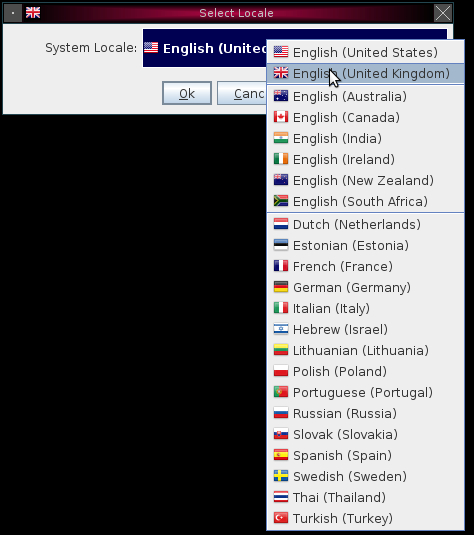
The first time you start ASM, it will prompt you for your locale (a combination of the language you speak and the country you live in). Click on the locale box to have ASM display a list of every single language/region it knows how to handle. If yours isn't supported, pick the one closest.
ASM will then create a new database to hold your information, stored in the .asm directory under your home directory.
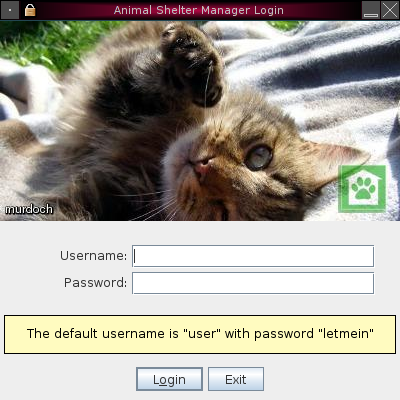
On starting ASM for the first time, you will be prompted to log in to the system. The default username is ``user'' with the password ``letmein''. If there are no animals in the database, ASM will remind you in the dialog.
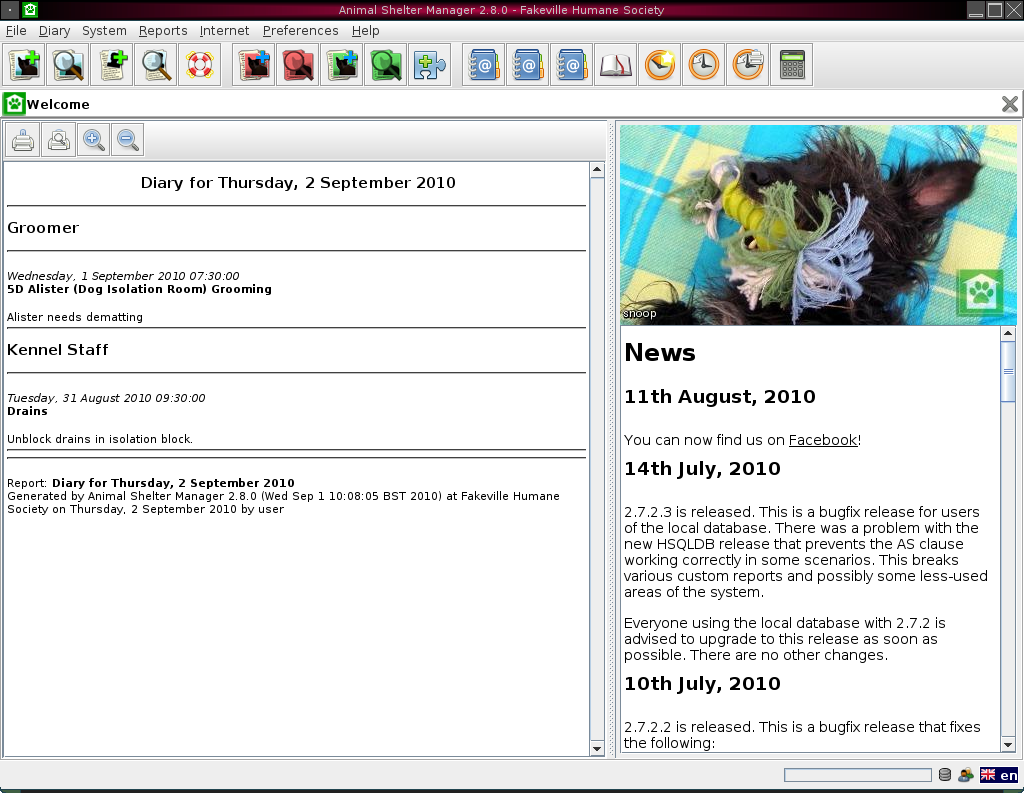
Once logged in, ASM's main screen will appear. Across the top, a menu bar is used to navigate the system. Below the menu, a toolbar is available for fast access to commonly used options.
By default, a startup page will show in the main pane, showing current diary tasks to be performed today, and any news from the ASM website.
At the bottom of the screen, a status bar shows details of currently running tasks in the lower left corner, and to the right of it, a progress meter shows how far the current task is from completion. A number of status icons appear to the right of the progress meter.
The remainder of the screen space is given over to the desktop window. Animal shelter manager screens appear in tabs inside this window.